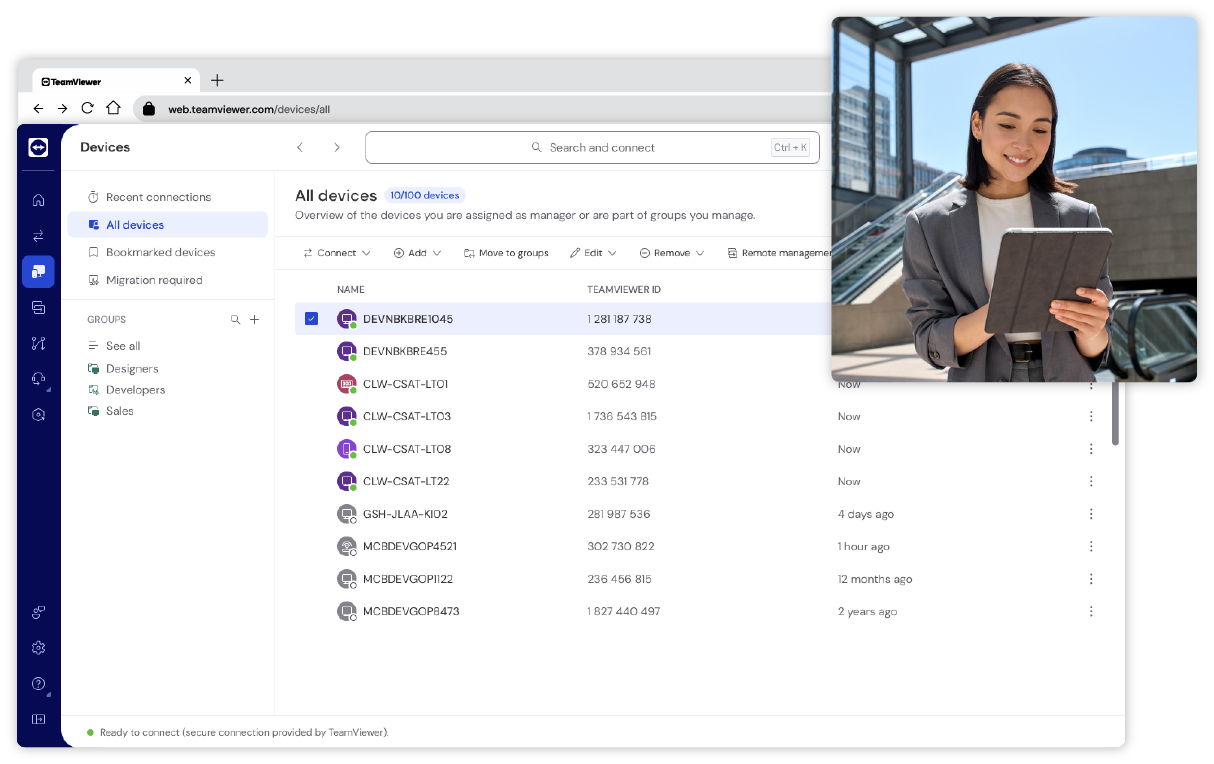Unattended remote access
TeamViewer Remote supports unattended access; i.e. allowing you to access a device remotely, even if that device is not being used, and without requiring any action on the part of a remote endpoint user.
Enabling the creation of secure whitelists, TeamViewer Remote gives you complete flexibility in defining who can initiate remote access software sessions on each device, while also enabling you to centrally log incoming and outgoing connections. From laptops to point-of-sale terminals and digital dashboards to kiosk systems, you set the rules to facilitate remote access to your entire IT estate.